
This tutorial is writen for those with working knowledge of Paint Shop Pro.
Artwork by Ismael Rac. You must have a license to use his work and you can purchase one at AMI.
Scrapkit- Vivid Crush by GinasGems Scraps
Template 8 by Teresas Treasures
Filters used-
VM Extravaganza
Xero Radiance
Eyecandy Gradient glow for name if wanted.
Font used- Lucida Handwriting
Open template and hit Shift+D to duplicate. Close out the original.
Activate Circle layer and use magic wand to select it. Add new Raster layer. Flood fill with color of choice. I used #12dad7 DO NOT deselect.
Add another new raster layer and fill with a different color. I used #ab40c1. Delete original circle layer. With your first circle layer active, go to Adjust, Blur, Gaussian Blur 10. Then go to Effects/Filters/VM Extravagnza Transmission, Line Width-6, Offset-7, Contrast-40
Now activate your purple circle and add drop shadow of your choice. I used V and H - 0, Opacity-65 Blur-6 and color black
Activate Rectangle and use magic wand to select it. Open Vivid Crush paper 17 and copy and paste as new layer. Selection/Invert and hit delete key. Deselect. Apply drop shadow with same settings as before.
Activate Strip 2 and use magic wand to select it. Open Vivid Crush paper 18 and copy and paste it as new layer. Selection/Invert and hit delete key. Deselect. Apply same drop shadow as before.
Repeat the same steps for Strip 1.
Open one of the tape elements and copy and paste as new layer. Re-size 30%. Free Rotate 45 degree to the left. Position in the upper left corner of the rectangle. Duplicate and move to the lower right corner.
Choose #12dad7 for your foreground and #ab40c1 for your background (or colors off your choice) Choose the Foreground/Background gradient with following settings: Repeats-0 Angle-50.
Activate photomat2 and select with magic wand. Flood Fill with gradient and deselect. Now change the angle on your gradient to 315. Activate and select photomat1 and flood fill with gradient but DO NOT deselect.
Open your tube and copy and paste as new layer. Position in your selection. Invert selection and hit delete. Duplicate layer and mirror. Move your duplicated layer above photomat2.
Now apply the Xero Radiance filter to your tube layers with default settings. Then change the layer properties of your tube layers to Multiply.
Activate your frame layers and give them some noise at settings you like.
Change the colors of the flowers to #12dad7 using the color replacer tool. Its in the drop down of our color dropper. Choose #12dad7 for the foreground and #c0c0c0 for the background and then using the color replacer tool change the color of the flowers. Then add drop shadow and move the flowers to the upper right side of the purple circle.
Now paste your tube layer as new layer and position in the middle of your tube frames and then apply drop shadow with V= -1 and H= -2.
Now time to add the elements. First open one of the heart locks and re-size by 30%. Now position it on the right side of frame2. Use your eraser tool to erase the top part so it looks like its behind the frame.
Now open one of the satin bow and copy and paste as a new layer. Mirror it and position it in the upper left side of the circle.
Now open one of the notebooks and copy and paste as new layer. Re-size 40% and free rotate to the left 45 degrees. Add drop shadow.
Now using your text tool font of choice or one I used and color #ab40c1 write your phrase of choice. Mine was "Can't wait to see u tonight" Rotate to the left 45degrees and position it on the paper.
Now add your copyright info and your name. Using gradient glow on your name if desired. Copy and re-size if needed.
Thank you for trying my tut and if you have any questions or would like me to show off your results just email me at ChaneyJo@gmail.com
Artwork by Ismael Rac. You must have a license to use his work and you can purchase one at AMI.
Scrapkit- Vivid Crush by GinasGems Scraps
Template 8 by Teresas Treasures
Filters used-
VM Extravaganza
Xero Radiance
Eyecandy Gradient glow for name if wanted.
Font used- Lucida Handwriting
Open template and hit Shift+D to duplicate. Close out the original.
Activate Circle layer and use magic wand to select it. Add new Raster layer. Flood fill with color of choice. I used #12dad7 DO NOT deselect.
Add another new raster layer and fill with a different color. I used #ab40c1. Delete original circle layer. With your first circle layer active, go to Adjust, Blur, Gaussian Blur 10. Then go to Effects/Filters/VM Extravagnza Transmission, Line Width-6, Offset-7, Contrast-40
Now activate your purple circle and add drop shadow of your choice. I used V and H - 0, Opacity-65 Blur-6 and color black
Activate Rectangle and use magic wand to select it. Open Vivid Crush paper 17 and copy and paste as new layer. Selection/Invert and hit delete key. Deselect. Apply drop shadow with same settings as before.
Activate Strip 2 and use magic wand to select it. Open Vivid Crush paper 18 and copy and paste it as new layer. Selection/Invert and hit delete key. Deselect. Apply same drop shadow as before.
Repeat the same steps for Strip 1.
Open one of the tape elements and copy and paste as new layer. Re-size 30%. Free Rotate 45 degree to the left. Position in the upper left corner of the rectangle. Duplicate and move to the lower right corner.
Choose #12dad7 for your foreground and #ab40c1 for your background (or colors off your choice) Choose the Foreground/Background gradient with following settings: Repeats-0 Angle-50.
Activate photomat2 and select with magic wand. Flood Fill with gradient and deselect. Now change the angle on your gradient to 315. Activate and select photomat1 and flood fill with gradient but DO NOT deselect.
Open your tube and copy and paste as new layer. Position in your selection. Invert selection and hit delete. Duplicate layer and mirror. Move your duplicated layer above photomat2.
Now apply the Xero Radiance filter to your tube layers with default settings. Then change the layer properties of your tube layers to Multiply.
Activate your frame layers and give them some noise at settings you like.
Change the colors of the flowers to #12dad7 using the color replacer tool. Its in the drop down of our color dropper. Choose #12dad7 for the foreground and #c0c0c0 for the background and then using the color replacer tool change the color of the flowers. Then add drop shadow and move the flowers to the upper right side of the purple circle.
Now paste your tube layer as new layer and position in the middle of your tube frames and then apply drop shadow with V= -1 and H= -2.
Now time to add the elements. First open one of the heart locks and re-size by 30%. Now position it on the right side of frame2. Use your eraser tool to erase the top part so it looks like its behind the frame.
Now open one of the satin bow and copy and paste as a new layer. Mirror it and position it in the upper left side of the circle.
Now open one of the notebooks and copy and paste as new layer. Re-size 40% and free rotate to the left 45 degrees. Add drop shadow.
Now using your text tool font of choice or one I used and color #ab40c1 write your phrase of choice. Mine was "Can't wait to see u tonight" Rotate to the left 45degrees and position it on the paper.
Now add your copyright info and your name. Using gradient glow on your name if desired. Copy and re-size if needed.
Thank you for trying my tut and if you have any questions or would like me to show off your results just email me at ChaneyJo@gmail.com

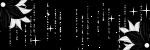
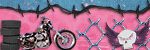
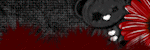



No comments:
Post a Comment