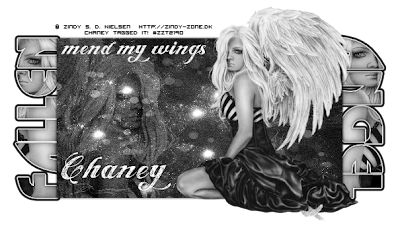Artwork by Ismael Rac. You MUST purchase a license to use his work and you can do so at his store
HEREScrapkit, Opposites Attract, by Bits N Bobs can be purchased
HEREMask of choice
Filters used:
Unplugged X-Pattern Offset
Gradient Glow if desired. I used it in my text
Open my template and duplicate it. Close the original. Delete Credits Layer
Add a new layer and drag it below the Slats layers. Flood Fill with black or color of choice. Then apply your mask.
Activate Slats1 layer and go to effects Unplugged X-Pattern Offset and change the offset to 30. Do the same for Slats2
Activate Gray Oval and add noise at 75% or whatever looks good to you.
Activate Squares and go to Selections/Select all/ Float, then Defloat. Open Paper-8 and copy and paste it as new layer. Resize by 80%, All Layer unchecked. Then go to Selections/Invert and hit the delete key.Deselect
Activate Black oval and go to Selections/Select all/Float, then Defloat. Open Paper-6 and copy and paste as new layer. Resize 70%, All Layers still unchecked. Selections/Invert, Hit delete. Do NOT deselect. Then copy and paste your closeup tube as new layer. Hit the delete key again. Changed layer properties to Luminance (L)
Now time to add some elements. This is time to make it your own creation but I will tell you what I did for examples
First I took scribble-1 resized 70% and positioned it in the back of the tag.
Flower-2 and resized 40% and positioned it on the right scquare. Now take Sprinkles-1 and copy and paste as new layer.
Flower-3 and resized 50% and positioned to the left side.
Flower-4 and resized 55% and position it next to Flower-3
Now add your copyright info and name and you are all done. Thank you for trying my tut and I would love to see your results.